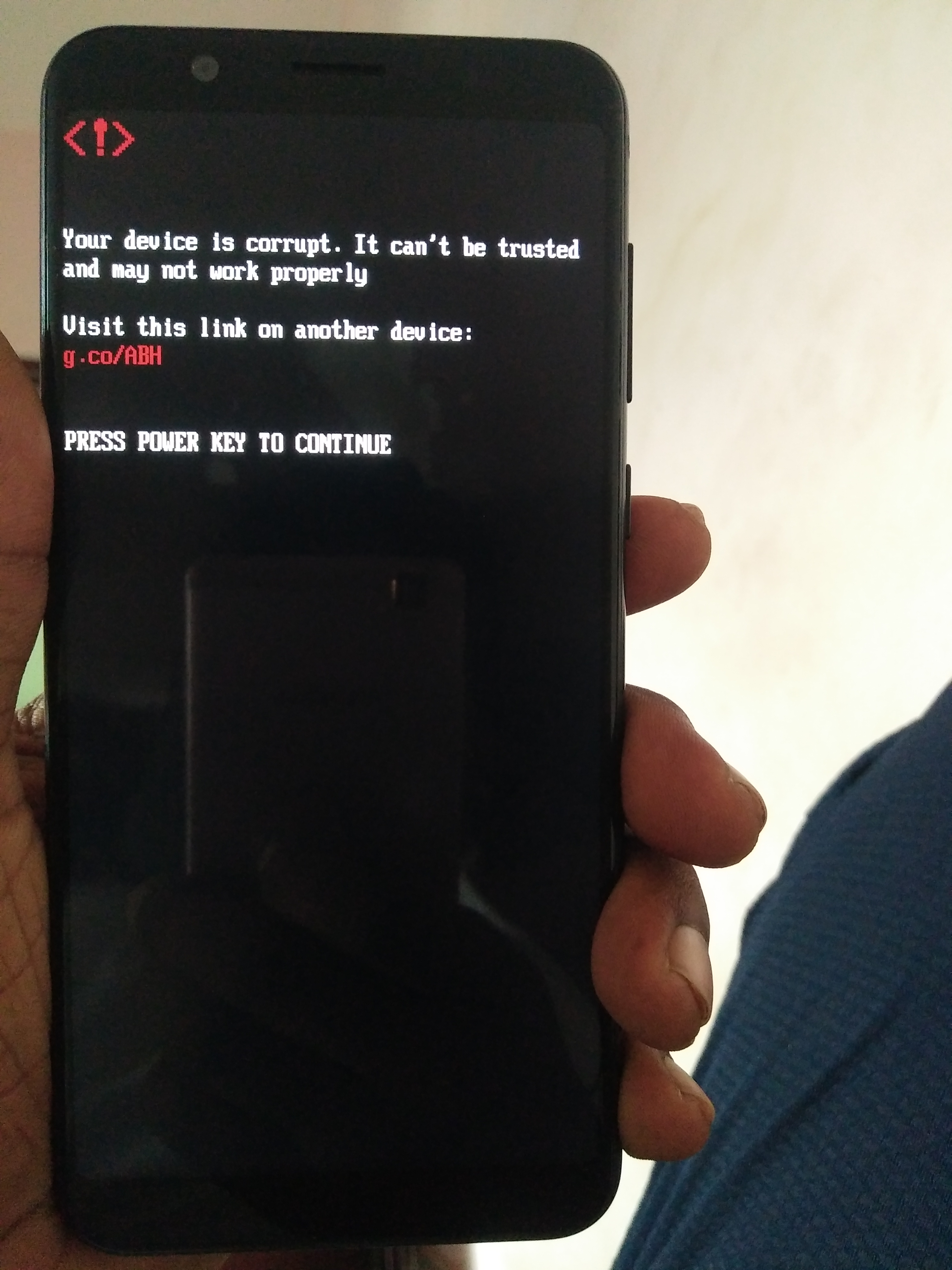Table of Contents
About “your device is corrupted and cannot be trusted“, something might have gone wrong and you have to use Minimal ADB, Fastboot tool and so on to fix it. In the case that device can’t boot, flash the latest firmware available for your phone. Spare a bit of your time to check out this article and bring your device back to normal.
What You Have To Do
Different issues have different solutions but regarding the “your device is corrupted and cannot be trusted” error message, it’s best to use these measures
If you could boot into the system
With minor irregularities, the “your device is corrupted and cannot be trusted” error message would accompany a line that says: “Press Power Key To Continue”. By pressing the power key, you should be able to boot up your Android phone. When you manage to get your device running, it’s strongly recommended that you go through these steps at once
- Step 1: Go to Settings, choose About phone and tap Build number seven times to enable Developer options
- Step 2: Back out to Setting, select Developer options and turn on USB debugging
- Step 3: Download Minimal ADB and Fastboot Tool to your computer.
- Step 4: Connect your Android phone to the computer.
- Step 5: Open command prompt in Minimal ADB and Fastboot Tool then type two commands:
adb devices
adb reboot “dm-verity enforcing”
If you could not boot into the system
See the “Press Power Key To Continue” line but even when you press the power key, you can’t seem to boot up your phone? Then it’s highly likely that flashing the firmware is the best “your device is corrupted and cannot be trusted” fix for your Android phone.
- Step 1: Download the latest firmware available for your phone to a computer
- Step 2: Copy and pass the firmware to an external SD card then insert that card into your phone
- Step 3: On your phone, enter the recovery mode
- Step 4: Scroll down, pick Apply update from SD card and select the downloaded firmware
- Step 5: Wait for the installation to complete. Assuming that things proceed smoothly, you could boot into the system. Now you could use Minimal ADB and Fastboot Tool to take care of the irregularities on your device.
If your phone automatically shut down
In the case that the irregularities prove serious, Android would turn off the device within a short period of time after displaying the error message. Such a situation usually takes place on rooted phones that have their bootloader relocked with custom ROM, recovery, recovery, kernel, … To get the phone to resume operation, it’s necessary to carry out several procedures
- Step 1: Unlock bootloader
- Step 2: Remove root
- Step 3: Remove custom recovery
- Step 4: Relock bootloader
Keeping Android Running Smoothly: Suggestions
Overall, it’s good for you to know at least one “your device is corrupted and cannot be trusted” fix in case things go wrong. However, by sticking to a couple of rules, you could avoid multiple troubles including the “your device is corrupted and cannot be trusted” error message.
Don’t tamper with Android: Rooting allows Android users to apply customization to an assortment of aspects that they don’t have access to previously. That being said, rooting also carries particular risks that may wreck devices of inexperienced users. Hence, unless you know for certain the results of your actions, avoid messing with Android.
Keep everything up-to-date: When the operating system and applications of devices become obsolete, plenty of errors could appear. As a result, it’s imperative that you update your phone from time to time.
Get rid of unimportant applications: Applications take up resources so it’s unwise to keep too many non-essential apps on your phone at a time. To optimize the operation of the system, you should uninstall applications that you don’t need to have.
Clear cache now and then: Cached data speed up various processes but they also happen to be prone to corruption. Thus, to keep your phone running consistently as time passes by, it’s widely advised that you clear cache periodically.

A senior Android developer at 4Gbritain.org who provides detailed & useful tutorials & guides for Android and mobile users community. He is familiar with Kotlin, Android Studio, and Android Development ….With a profound passion for innovation, a solid educational foundation, and years of hands-on experience, Hien Pham is here to make a difference in the dynamic world of mobile development.