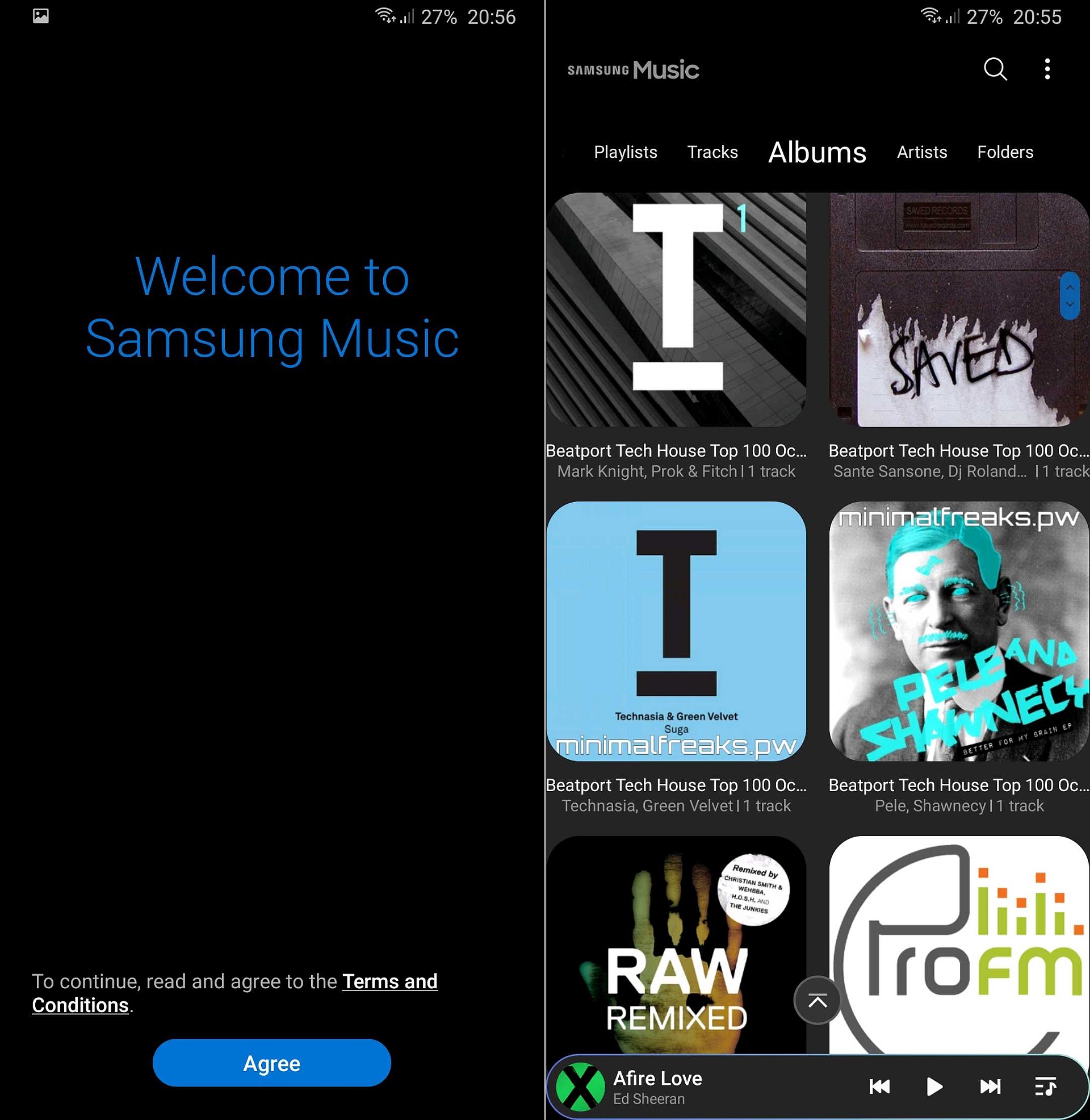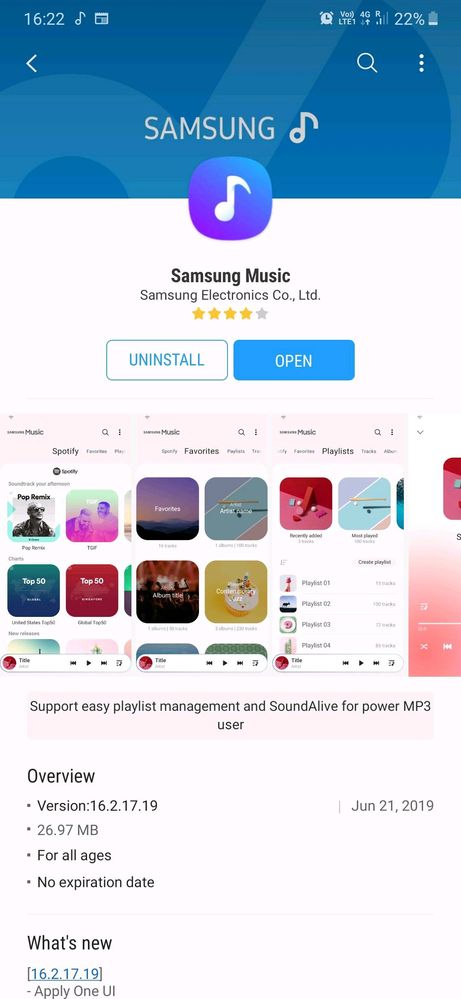Table of Contents
If Samsung Music Shuffle plays same songs, there must have been a hiccup and you may want to turn your phone off and on again. Moreover, it’s wise to clear the cache, delete clashing third-party apps and perform a factory reset. You know little about Android OS and could use some help? In that case, this article is exactly what you need.
Malfunctioned Shuffle Play: Likely Suspects
Samsung Music usually run smoothly but when it acts up, it’s strongly recommended that you consider the possibilities below
Hiccups
Despite the fact that it’s well-optimized, Samsung Music still develops several hiccups on occasions that affect its functions. Therefore, if Samsung Music repeatedly plays specific songs with shuffle play turned on, there is a good chance that the one at fault is hiccups. Most hiccups tend to go away on their own over time but you could get rid of them manually too.
Corruption In The Cache
Samsung Music is an app and similar to its contemporaries, it relies on cached data to speed up operations too. Needless to say, if the cache somehow becomes corrupted, the performance of various features is going to suffer and shuffle play is not an exception. As long as there is corruption in its cache, Samsung Music cannot resume working normally.
Clashing Third-Party Applications
In use, Samsung Music rarely experiences compatibility issues while working alongside other applications but particular apps may impair its operations. Hence, if you notice that Samsung Music shuffle plays same songs following the installation of apps, you have to think about clashing third-party applications.
How To Fix Shuffle Play
The moment shuffle play of Samsung Music refuses to work as intended, people often resort to all sorts of measures. Still, if you prioritize effectiveness, it’s widely advised that you try out these fixes
Turn it off and on again
A few hiccups that happen to Samsung Music come about due to temporary inconsistencies. That means by turning off and on your phone several times, you would be able to eliminate the hiccups and restore functions of the app.
Clear cache
Assuming that corrupted cache is one at fault for the oddities with the shuffle play, clearing cache should get things back to normal. To clear the cache of Samsung Music, go to Settings, hit Apps and proceed to choose Samsung Music. Next, tap Storage and pick Clear cache. Besides clearing the cache of the app, it’s a good idea to wipe the cache partition to be thorough.
Uninstall clashing applications
Boot into Safe Mode and see whether shuffle play of Samsung Music is performing like you expect. In the case that shuffle play randomizes songs as it should be, you could conclude that clashing between applications is the one behind the problem. At that point, you only have to enable the applications on your phone in succession, locate the ones that cause the clashing and uninstall them.
Perform A Factory Reset
So nothing you do seems to bring a positive change? Then your last resort is a factory reset which would revert your device to the original configuration and wipe out all errors in the process. Remember to back up data in advance as the internal memory is going to be empty following a factory reset.
Preventing Issues With Apps: Tips And Tricks
Generally, Samsung Music and similar apps run into troubles from time to time but it’s possible to avoid various headaches by taking some preventions
- Update everything now and then: Obsolescence always creates annoying problems for the devices as well as the apps on them. Hence, you should keep applications and the operating system of your phone up-to-date.
- Only keep essential applications around: Installing a ton of apps that you barely use not only stretches resources of your phone but also increases the risk of clashing between applications. That is why you must determine the importance of applications and get rid of ones that you don’t need.
- Consider downloading an antivirus app: With malicious software developing by the day, it’s beneficial to install a well-known antivirus app on your device. Once it comes to antivirus applications, numerous options exist so choose what suits you most.

A senior Android developer at 4Gbritain.org who provides detailed & useful tutorials & guides for Android and mobile users community. He is familiar with Kotlin, Android Studio, and Android Development ….With a profound passion for innovation, a solid educational foundation, and years of hands-on experience, Hien Pham is here to make a difference in the dynamic world of mobile development.