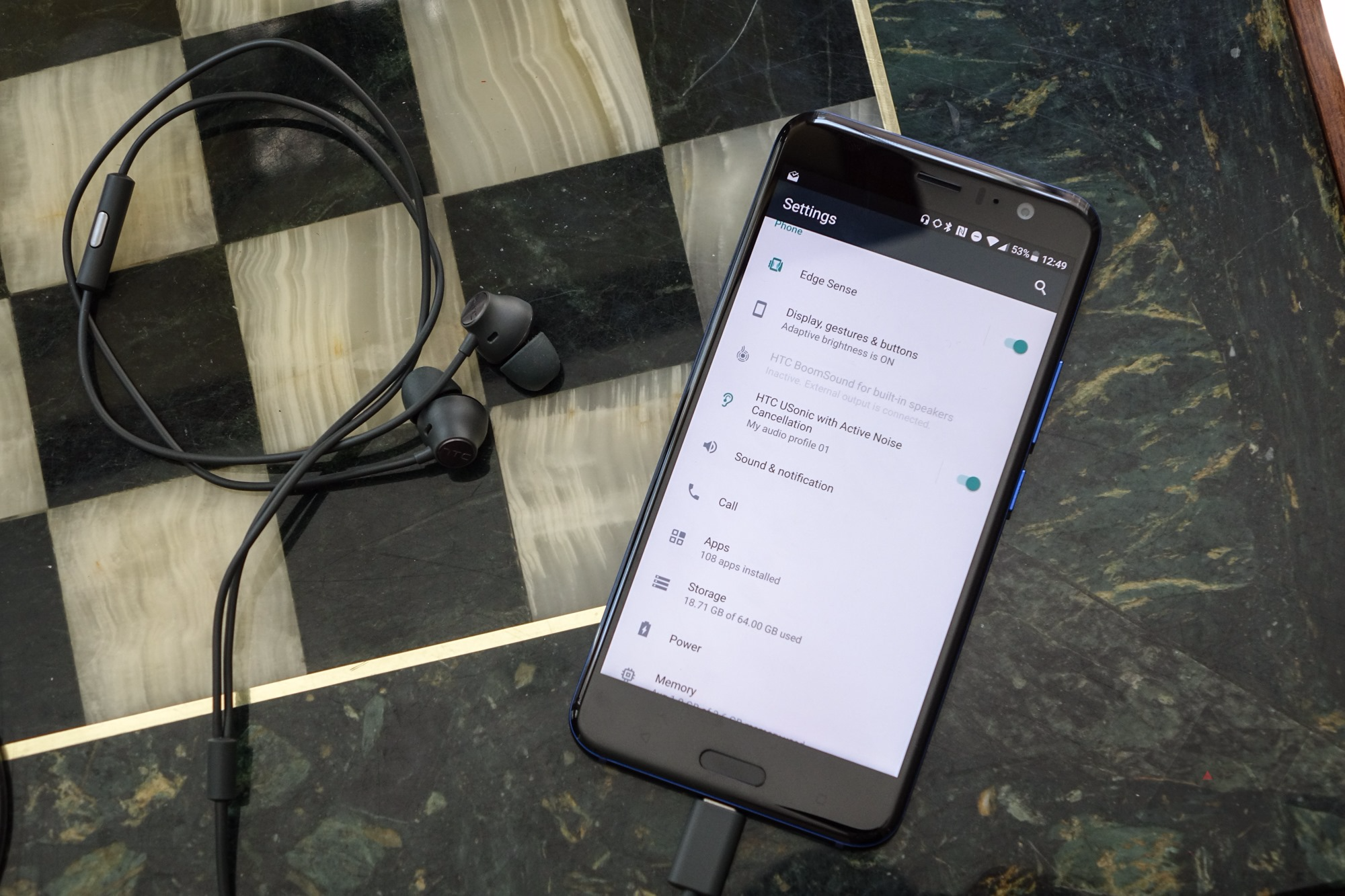Table of Contents
On most HTC phones, the Display and gestures setting allow users to tweak numerous functions and features: Color profile, Brightness level, Display size, Motion gesture, … Usually, people could access the Display and gestures setting by tapping it once in Settings. That being said, on occasions, devices would display a frustrating message that says “Settings has stopped unexpectedly” after users tap the Display and gestures setting. Needless to say, among the discussions about problems on HTC, HTC display and gestures not working is a hot topic.
You have a hard time accessing the Display and gestures setting on your HTC device? If that is the case, this article is for you. Down below, you would be introduced to pretty much everything that you must keep in mind regarding approaches to HTC display and gestures not working.
How To Stop The Crashing
It’s possible to resolve HTC problems via plenty of measures but regarding HTC display and gestures not working, you should use the following fixes.
Reboot
Despite its simple nature, reboot could get rid of a wide range of errors on modern devices including HTC phones. So if you repeatedly fail to access the Display and gestures setting on your HTC, proceed to turn it off and on a few times. To turn off the average HTC phones, press and hold the Power button briefly then select the Power off option. When you want to turn your HTC back on again, you just need to press and hold its Power button.
Note: To avoid compromising the integrity of hardware, it’s strongly recommended that you refrain from turning your HTC off and on in quick succession. For good measure, wait at least thirty seconds between reboots.
Clear Cached Data
Similar to contemporary devices, HTC phones utilize cached data to accelerate the processing of applications. That being said, as time passes by, such data may become corrupted and affect the overall performance of the devices. Because of that, if you notice your HTC display and gestures not working, you must consider clearing the cached data.
- Step 1: Go to Settings
- Step 2: Select Storage & USB
- Step 3: Tap Phone Storage
- Step 4: Choose Cached data
- Step 5: Hit OK as the “Clear cached data?” dialogue appears
To be thorough, it’s suggested that you enter Recovery Mode and wipe cache partition
- Step 1: Turn off the device
- Step 2: Press and hold both the Power button and the Volume Down button
- Step 3: Use the Volume buttons to navigate to Recovery and press the Power button to select it
- Step 4: Choose Wipe cache partition
Uninstall Applications From Third Parties
In the case that settings keep crashing when you access the Display and gestures setting on your HTC, third-party apps might be the culprits. To determine whether an application or group of applications is responsible for the crashes, you must turn off the device and boot into Safe Mode. After your HTC is in Safe Mode, all of its installed applications would be disabled. Now you have to go to Settings, tap the Display and gestures setting then see just how things turn out.
Assuming that you smoothly get into your HTC Display and gestures setting, you could conclude that the crashing of Settings is caused by application(s). At that point, you only need to re-enable your HTC apps one by one while constantly going back to the Display and gestures setting. That would help you pinpoint the one(s) that give you a hard time and remove it/them from your HTC phone with relative ease.
Perform A Factory Reset
You have tried all the above but the crashing persists? If that is so, factory reset is the final option. Once restarted to factory settings, HTC phones would become brand-new devices without any errors. Still, it’s worth pointing out that a factory reset is going to wipe practically everything in the internal memory. As a result, before performing a factory reset, it’s imperative that you back up key data on your HTC.
Frequently Asked Questions About Display And Gestures Settings On HTC
I have enabled Motion Launch but how come my HTC never responds to my gestures?
An assortment of factors influences the performance of Motion Launch on HTC phones from swiping direction to proximity sensor. To get your HTC to register your hand gestures, you need to ensure that you meet all of the required conditions.
Could I tweak the screen timeout via the Display And Gestures setting of my phone?
Screen timeout is one of many settings that could be located in the Display and gestures setting on HTC phones. By applying changes to the screen timeout setting, you would be able to decide how long your device stays idly prior to locking the screen.
What is the best way to use Color profile in Display And Gesture?
When you tap Color profile in the Display and gestures of your HTC, two options show up: vivid and sRGB. Vivid provides the optimal color for your device while sRGB consists of standard RGB colors. By pressing the three-dot button beside the options, you could further adjust the displayed color as you see fit.

A senior Android developer at 4Gbritain.org who provides detailed & useful tutorials & guides for Android and mobile users community. He is familiar with Kotlin, Android Studio, and Android Development ….With a profound passion for innovation, a solid educational foundation, and years of hands-on experience, Hien Pham is here to make a difference in the dynamic world of mobile development.