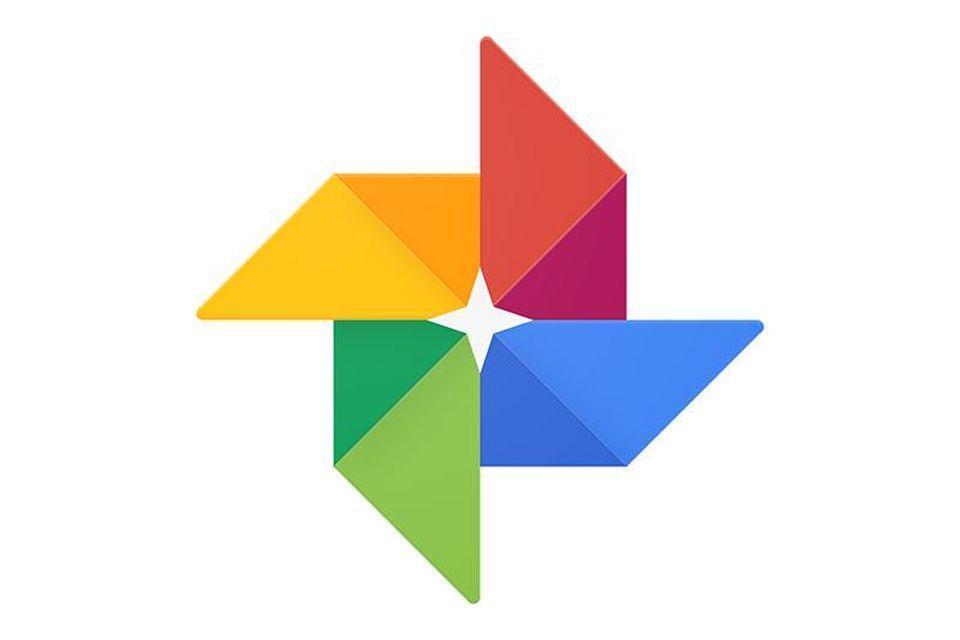Table of Contents
Android devices not only have a long life and good user interaction, but they are also used in the storage of data and information pertaining to day to day living. Therefore it becomes annoying when android users see the notification Android Trash is full when trying to store some data on smart devices.
This article talks about the reason why your trash can is full, and everything you need to know about solving the problem
Android Trash Can
Before the development of new smartphones, we have been conversant with the java phone and our 1Gb memory cards. During this time, we do not need to worry about big files because there are no big files used with java devices
With the evolution of smartphones, there was a requirement for large memory spaces for playing the videos and storing music, among other things. Therefore, it is common to see android devices with 16Gb, 32Gb even up to 1Tb I some android devices.
Before we start answering each question, you must know that Android does not have a trash can. The feature is not found on the Android operating system as opposed to the windows and mac operating systems.
The reason is that trash also takes space, and since windows and macs have a large amount of space for storing data, it can even afford to have some for trash although there is also a limit on the amount of deleted files that the trash (also known as the recycle bin can tolerate.
Android Trash is full comes in many forms. It is seen as questions such as:
- How to clear junk files on an Android phone?
- “Your device trash is full” message when deleting photos and videos
- How do I empty the photo trash?
- Ten quick ways to clear space on an overstuffed Android device
- Methods to Empty Trash and Remove Junk Files on Android
Android trash is full: How to clear junk files on an Android phone?
Clearing junk files on android devices is now easy. Many third-party applications can be used in removing junks on your devices. If you are thinking of removing junks based on your file manager, you are wasting your time.
Junks are mostly in the form of cache. Caches are data stored by each application on your Android in their respective folder. Apps on Android store a large amount of cache example, YouTube, Twitter, Instagram, and Facebook to improve the users experience even though it takes up space.
To solve the problem, I will recommend some applications that you can download, these applications are:
- Phone Master: This application is one of the best in the scanning of phone storage and the removal of junks. It also allows you to perform a deep scan on your phone to remove old movies and files that have gotten lost in your file manager. It is a lifesaver in deleting the cache of any application on your phone and also saving battery. You can download the app here
- Files Go: This application was made by Google, and it is efficient in the removal of any unnecessary files on your device. It can scan the device storage and get rid of cache or any other file taken your storage. One of the things I love is the fact that it can notify me of things that are copies of each other so that I can remove them. You can download the application here
There are many others that you can try, and they go thus: Clear cache, 1 tap cleaner, smart, clean free, and others.
Android Trash is Full: Google Photos
Unlike the normal operating system, the application google photo was designed to hold pictures and shot minute videos after they have been deleted. Because it also has a limit, there should be a time in which it will say enough is enough, and you will see android trash is full on the screen.
When the android trash is full, any photos or videos you delete will not be stored in the trash can. Therefore, anything that you delete will not be available for you when you want to restore it.
How then do you fix your device when it says Android Trash is full? You can follow these methods:
EMPTY THE TRASH CAN
This method is straightforward. It means you should delete all the photos and videos that were saved in the trash. To do this, follow these steps:
- Open the Google Photo application on your android device
- Press the three-bar icon on the top left corner of the phone
- This action should open the navigation bar
- You will see the option “BIN” on the sidebar, open it
- Select the three-dot menu at the top right corner beside the restore button
- Click on Empty bin
After performing the last step, all the videos and photos present on your Google Photos’ trash will be emptied. However, you run the risk of losing them
CLEAR THE CACHE AND DATA
This method is also efficient, but you run the risk of losing your files. Before attempting the technique, make sure that the files you have in the trash are not important to you. If they are important to you, restore them and back it up on your computer or other devices before attempting to clear the trash.
To clear the trash, follow these methods:
- Navigate to Settings > Applications > Photos
- Click on Storage
- You should see a high volume of space taken by the cache
- Select Clear cache
If you perform this method, it does not mean that all the files present on Google Photos will be deleted. The files are stored online (so far you have backed them up) and you need not worry about them
UNINSTALL RECENT UPDATES
The app showing android trash is full and not allowing you to delete pictures, and videos might be due to a recent update. You cannot uninstall the application itself. However, you can uninstall the updates. To uninstall, you can follow these steps:
- Navigate to Google Play Store
- Search for Google Photos
- Open it and uninstall (this will bring it to the factory version)
- Update it back
You can then do whatever you want to do as regards the trash.
SAVE IMAGES AND VIDEOS ON CLOUD
Your images and videos can be saved on the google cloud. So far, the total space associated with them is not more than 15Gb. With the Cloud, you can save as many videos and images that you want. To remove the option of android trash is full from your application, you can use the Free-up-Space mode on the applications menu. After activating this mode, all pictures and videos will be saved on the Cloud and not your phone.

A senior Android developer at 4Gbritain.org who provides detailed & useful tutorials & guides for Android and mobile users community. He is familiar with Kotlin, Android Studio, and Android Development ….With a profound passion for innovation, a solid educational foundation, and years of hands-on experience, Hien Pham is here to make a difference in the dynamic world of mobile development.