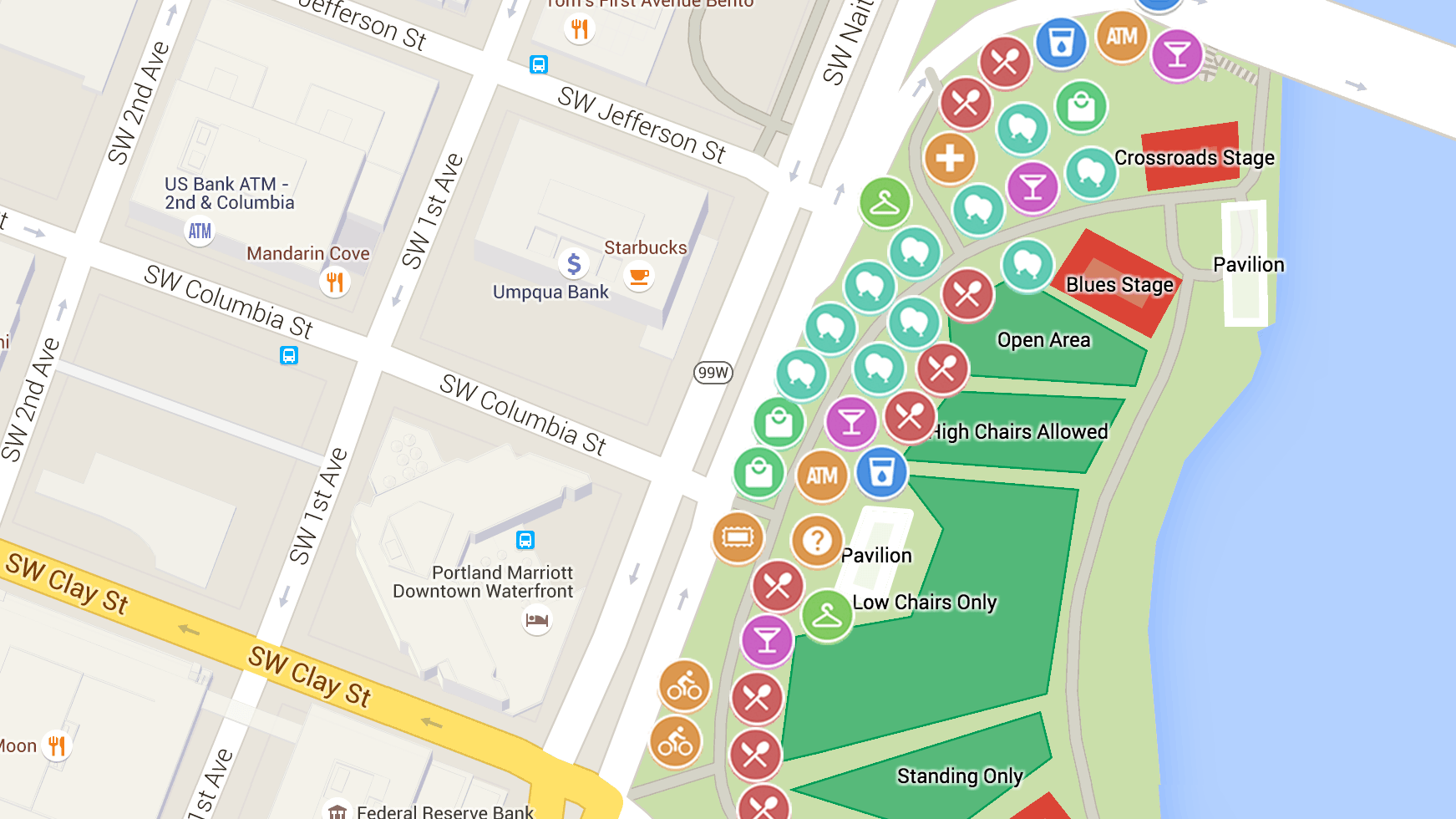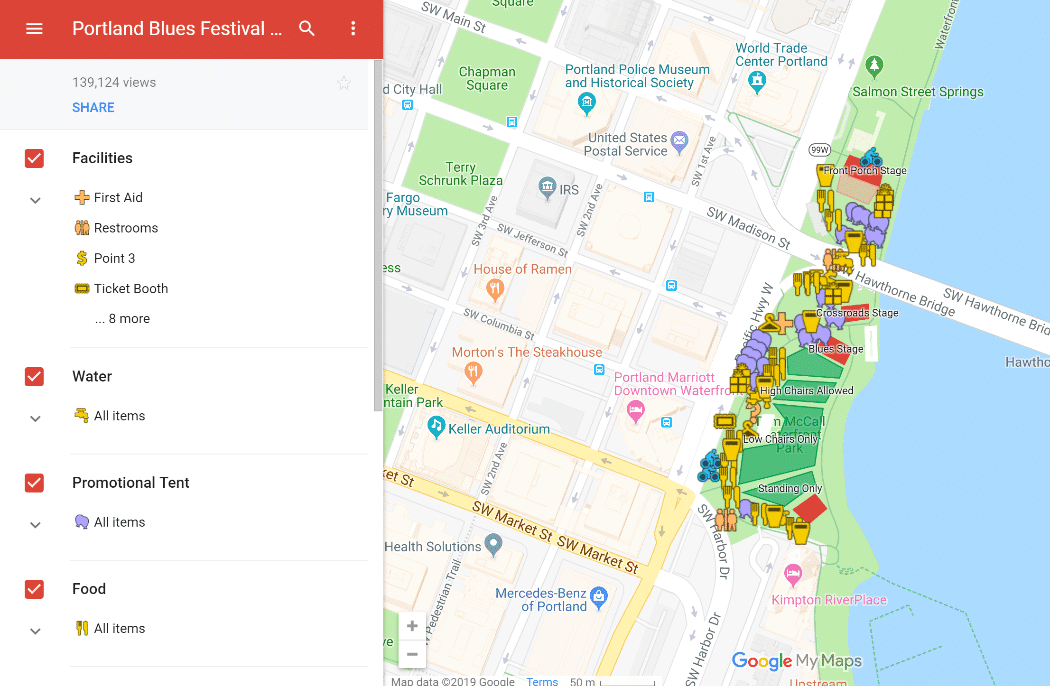Table of Contents
For ease of convenience, Google Maps allows the use of custom maps but to load up custom maps, Android users must know how to import KML to Google Maps Androids. While the process is a straightforward affair that involves little time and effort, not everyone could pull it off from the get-go. Take a look at this article if you seek instructions on importing KML files.
What Is An KML File
Before talking about the process of importing KML files to Google Maps, it’s a good idea to get to know the KML files first.
Well, in layman’s terms, a KML file is a Keyhole Markup Language file that contains information about 3D images, lines, shapes, points and more. Multiple geospatial programs and mapping services nowadays utilize KPL files because that permits them to put data into a format that other parties could use. Besides Google Maps, it’s possible to open KPL files with Merkaartor, ArcGIS, Global Mapper, …
It’s worth pointing out that the KML extension is shared by a couple of files such as KnowledgeMill Link. Hence, if you fail to open a KML file, you should check out its properties.
Importing KML Files To Google Maps On Android Devices: Instructions
To import KML to Google Maps Android, you have to go through the following steps:
- Step 1: Open Google Maps
- Step 2: Go to My Maps
- Step 3: Create a new map
- Step 4: Hit Import in the corner
- Step 5: Click the desired KML file or drag it in
At the end of the process, you would see a customized map on Google Maps as well as its layers. Depending on what you want, you could use the map as it is or add extra layers to suit your requirements.
FAQs About KML Files And Google Maps
Could I create my own KML files with Google Maps?
Actually, Google Maps is one of the most commonly used tools to create KML files. You simply have to open Google Maps and create a map using the integrated toolbar. As you name your map, you could also give it layers which let you mark directions and point of interest. When your map is to your liking, just click the folder icon near its name and choose export to KML.
How many layers may I add to my maps?
On Google Maps, the limit of layers per map is limited to three so if you like to add more than three, you have to go for Google Maps Pro.
Is it possible to share KML files created by Google Maps between users?
You could directly send KML files that you create to your contacts using telecommunications applications and e-mail services. In the case that you have uploaded your KML files to Google Drive, change the access setting to public and proceed to give people the links.
Besides KML, what kind of format could Google Maps read?
Generally, KML is the format of choice of Google Maps but it’s capable of reading files in other formats like GPX, CSV and XSLK. As a result, there is no need to convert files that already use one of the compatible formats to KML.

A senior Android developer at 4Gbritain.org who provides detailed & useful tutorials & guides for Android and mobile users community. He is familiar with Kotlin, Android Studio, and Android Development ….With a profound passion for innovation, a solid educational foundation, and years of hands-on experience, Hien Pham is here to make a difference in the dynamic world of mobile development.

:max_bytes(150000):strip_icc()/kml-files-5924bd195f9b5859508e573e-03e651ba8e684cd380fb2f5fef01574f.png)