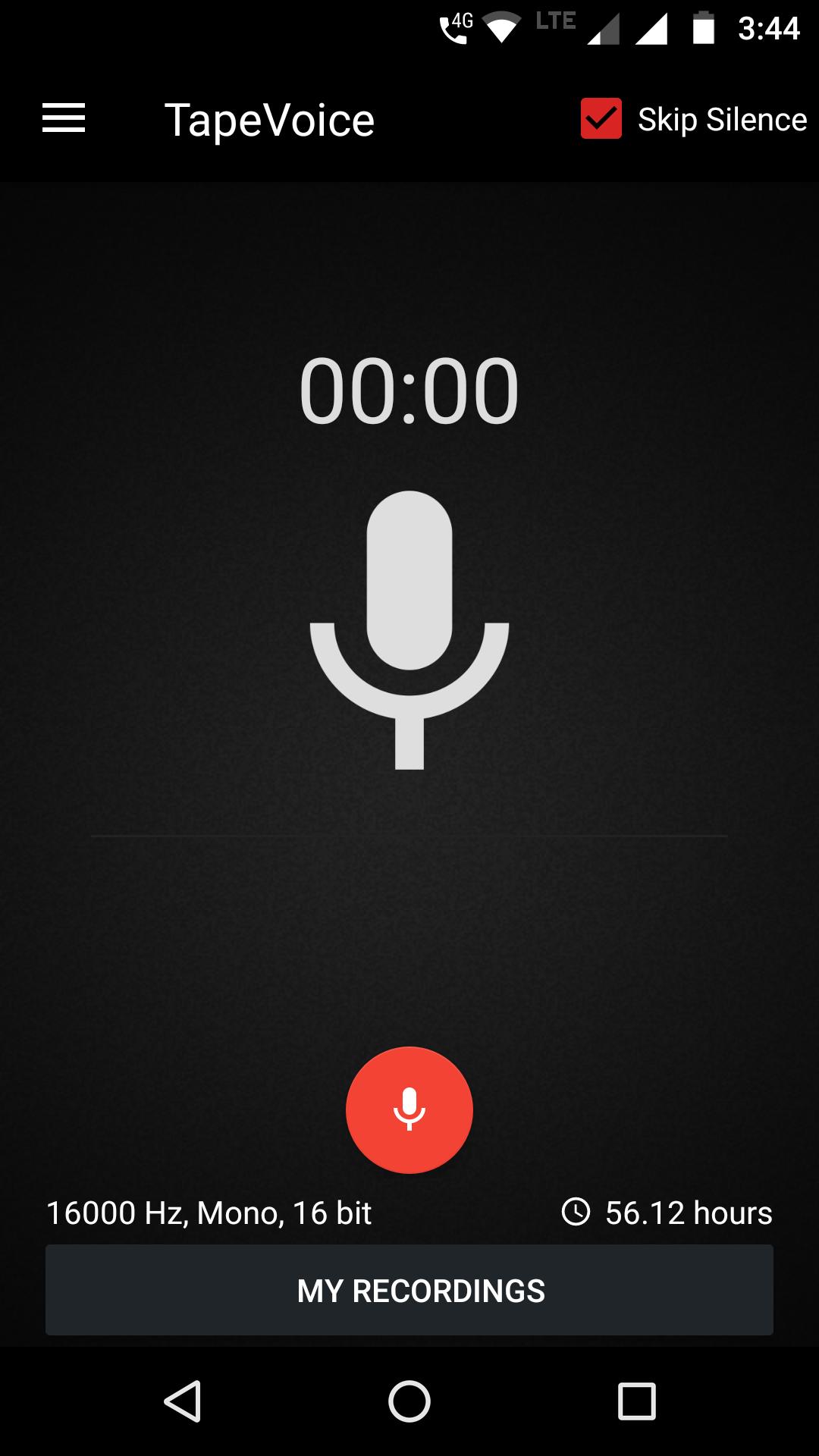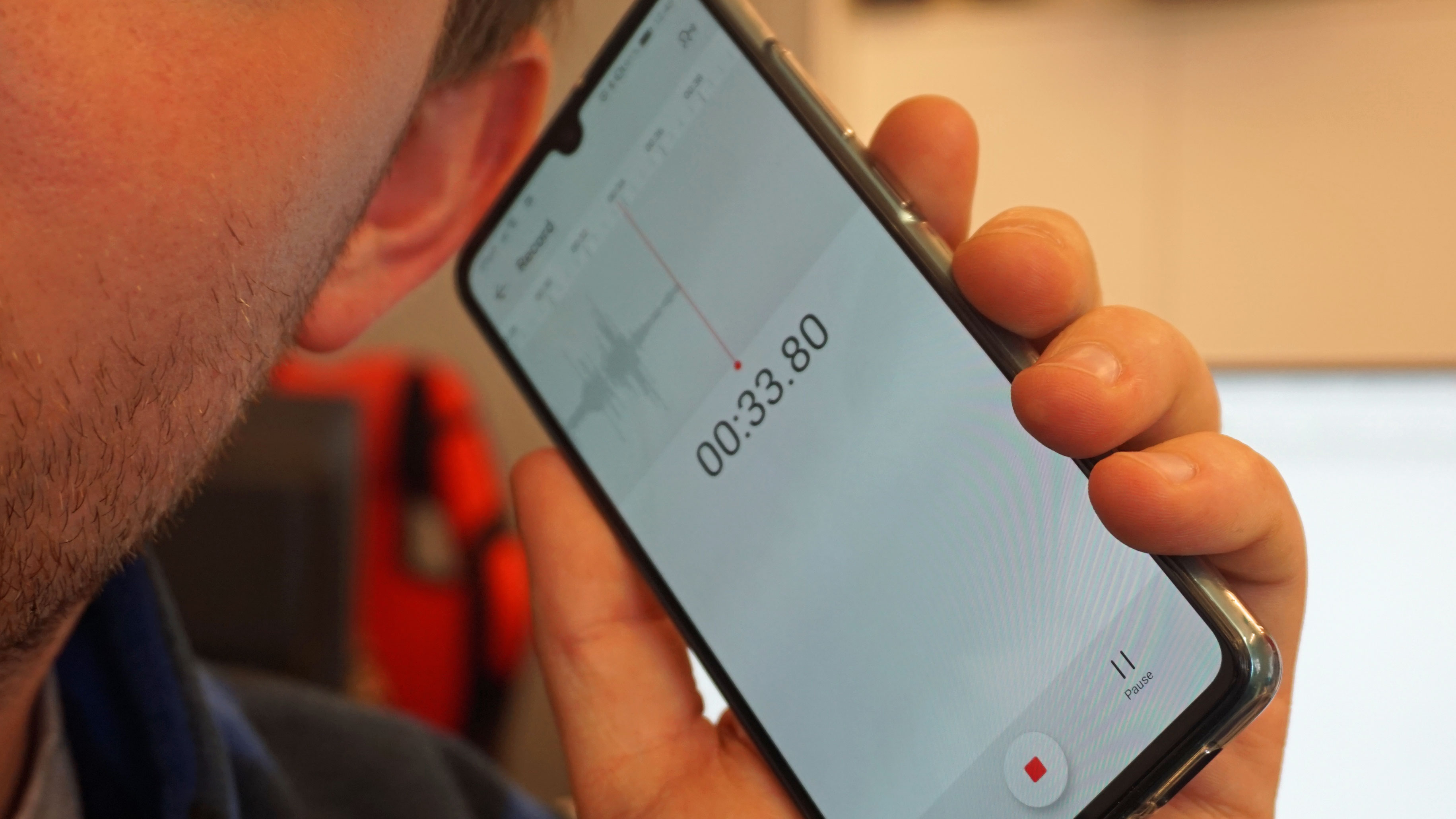Table of Contents
Android is undoubtedly one of the best operating systems in terms of versatility but its users still experience limitations once it comes to certain tasks. A prime example is that Android devices automatically pause music when people attempt to record something which obstructs the process of capturing voices over songs. “So it’s impossible to record audio while playing music Android then?” you may wonder. Well, assuming that you have the right applications installed on your phone, you could actually do that with relative ease.
Like to capture your voice over a song using your Android phone yet don’t know which application to use? In that case, you have come to the right place. This article could tell you everything that you must know about Android applications for recording audio with music playing in the background and associated issues.
Applications For Capturing Voice-Avers On Android: Popular Names
In terms of recording applications, Android users have an assortment of choices but to record voices over songs, certain names stand out from the rest
Smart Voice Recorder
Basic and practical, Smart Voice Recorder works well in a wide range of Android devices and could be put to good use in many tasks. Through the user-friendly interface of Smart Voice Recorder, you would be able to control and manipulate your recordings in any way you see fit. In addition to that, being a free application, Smart Voice Recorder is the number one choice for cost-conscious users. If all you seek is a simple and economical way to record audio while playing music Android, Smart Voice Recorder is exactly what you need.
Features and functions:
Gain calibration tool
Audio spectrum analyzer
Automatic/manual sensitivity control
…
Mideo
Being purposely designed with convenience in mind, Mideo is simple to operate and provides various recording options to Android users. With Mideo on your phone, it’s possible to record with or without background music. Moreover, as it happens to be quite light compared to its contemporaries nowadays, Mideo takes rather little space on devices. That is by a big plus if you don’t have a lot of space to spare on your phone.
Features and functions:
Direct sharing options
Support multiple audio sources
Compatible with headphones, speakers and similar devices
…
Easy Voice Recorder
Thanks to its outstanding adaptability, Easy Voice Recorder is capable of meeting the expectations of numerous people once it comes to recording voices over songs. By taking advantage of the integrated tuning tools of Easy Voice Recorder, you could tweak your recordings to your liking. Easy Voice Recorder is a free application but if you seek more capabilities, you should consider updating to its paid version: Easy Voice Recorder Pro.
Features and functions:
No time limit
Light and dark themes
Widgets and shortcuts
…
Recording Audio With Android Devices: Tip And Tricks
Using one of the applications listed above, you could record audio while playing music Android pretty much at any time Still, to have quality recordings, it’s strongly recommended that you try out these measures
- Take note of the surrounding: It’s tough to capture voices over songs in settings that have unwanted ambient noises. From air conditioners to fans, all sorts of things would degrade your recording if you fail to take proper precautions. So until you know for sure that the vicinity is devoided of undesirable sounds, you have to avoid recording audios. Nowadays, with a couple of tools and applications, it’s a breeze to measure and get rid of ambient noises.
- Keep device steady and stable: The sound quality of your recordings is going to depend largely on the distance between your mouth and your device. Because of that, instead of just holding the device in your hands, you should position it on a firm surface. That eliminates deviations in sound quality and lets you produce consistent recordings without cramping up. For your information, the ideal distance from mouth to device for recording is four inches.
- Record at a slight angle: Overall, by keeping the device angled, you could reduce pops and plosives while saying words that contain “p” and “b”. Besides that, angling the device also allows you to prevent noise from entering the recordings.
- Deactivate message and call noti: The last thing you want to experience as you capture audio is for messages and calls to ruin your recordings. As a result, it’s imperative that you turn off the message as well as call notification of your device. Usually, you should be able to do both at once by activating the Airplane Mode.
- Go through the application settings: Even the simplest recording applications for Android packs several settings that people could mess with. Prior to recording, it’s widely advised that you go through the settings of your recording application and apply changes based on your own requirements.

A senior Android developer at 4Gbritain.org who provides detailed & useful tutorials & guides for Android and mobile users community. He is familiar with Kotlin, Android Studio, and Android Development ….With a profound passion for innovation, a solid educational foundation, and years of hands-on experience, Hien Pham is here to make a difference in the dynamic world of mobile development.