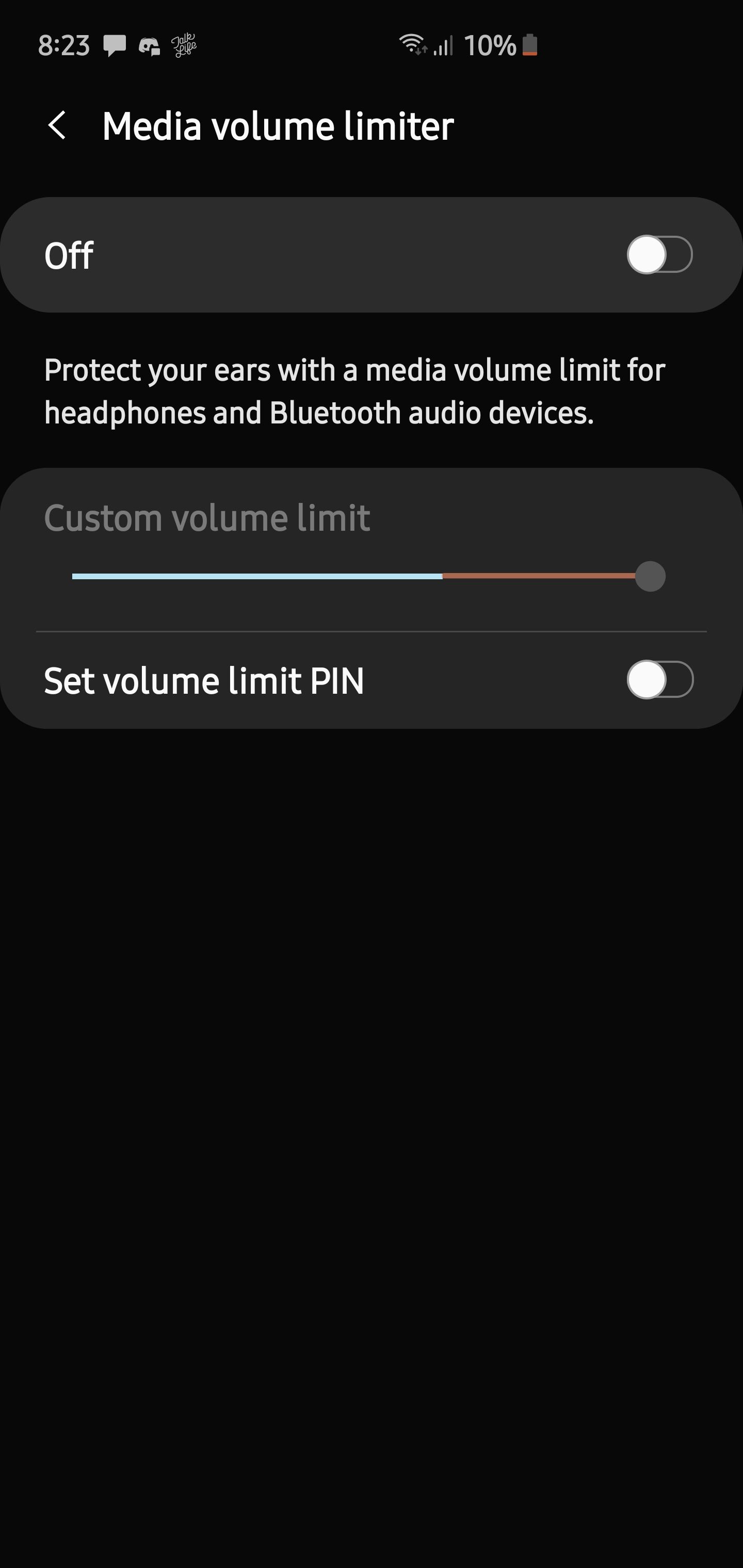Table of Contents
While Samsung volume warning means well, it’s not always well-received and many people search for how to disable Samsung volume warning on the Internet. You also have no need for volume warning on your Samsung phone and like to get rid of it? In that case, you have come to the right place.
The Short Way: Media Volume Limiter
On various devices made by Samsung, the volume warning only shows up if the Media volume limiter setting is on. By turning off Media volume limiter, you should be able to disable Samsung volume warning.
- Step 1: Go to Settings
- Step 2: Hit Sound and vibration
- Step 3: Choose Volume
- Step 4: Look to the top right, tap the three-dot icon and pick Media volume limiter
- Step 5: Toggle the switch next to Media volume limiter to the off position
Note: On a number of Samsung phones, the Disable absolute volume setting is the one that manages the volume warning. If you fail to find Media volume limiter on your device, go to Settings, hit Developer options and then turn off Disable absolute volume instead.
The Long Way: Third-Party Assets
Your phone happens to be designed to follow specific regulations so there is no way to modify the volume limit? Then you have to rely on a couple of third-party assets to get rid of the annoying volume warning.
If you have rooted your phone
Assuming that your Samsung device is rooted, you have plenty of options once it comes to disabling the volume warning. One of the easiest ways is to install Xposed Framework and install an Xposed module that deals with the volume limit like NoSafeVolumeWarning, GravityBox and others. After you finish installing the module, proceed to enable it and reboot the phone. The moment your phone turns back on, you could rest assured knowing that you longer have to put up with the volume warning ever again.
If you haven’t rooted your phone
In the case that you don’t like rooting your device, you may still disable Samsung volume warning but you need to install several things.
- Tasker and AutoTools on your phone
- ADB (Android Debug Bridge) on your computer
When the installation concludes, you should go through these steps
- Step 1: On your phone, go to Settings, hit About and tap Build Number seven times to activate Developer Mode. Next, return to Settings, select Developer Options and enable USB Debugging. Subsequently, connect your phone to your computer via a cable.
- Step 2: On your computer, launch ADB and type the below command in the terminal: “Adb shell pm grant com.joaomgcd.autotools android.permission.WRITE_SECURE_SETTINGS”
- Step 3: Get a hold of your phone, launch Tasker and create a new profile. Now you have to add a new Event context then pick Tasker and choose Monitor Start. Go back, create a new Task for the same profile and make a new Action. For this Action, set Task to Wait for around thirty seconds.
- Step 4: Create a new Action, go to Plugin, choose AutoTools and pick Secure Settings. Select the pencil button, go to Custom Settings and configure it as follow:
- Setting Type: Global
- Name: audio_safe_volume_state
- Input Type: Int
- Value: 2
- Step 5: Create another Tasker profile but this time, you choose the Time context. While configuring Time Edit, you must keep the time in “From” and “To” the same. Beyond that, you could choose whatever time you wish here. Regarding Action, repeat the same process as with the Action of the first profile. Finally, reboot your phone.

A senior Android developer at 4Gbritain.org who provides detailed & useful tutorials & guides for Android and mobile users community. He is familiar with Kotlin, Android Studio, and Android Development ….With a profound passion for innovation, a solid educational foundation, and years of hands-on experience, Hien Pham is here to make a difference in the dynamic world of mobile development.