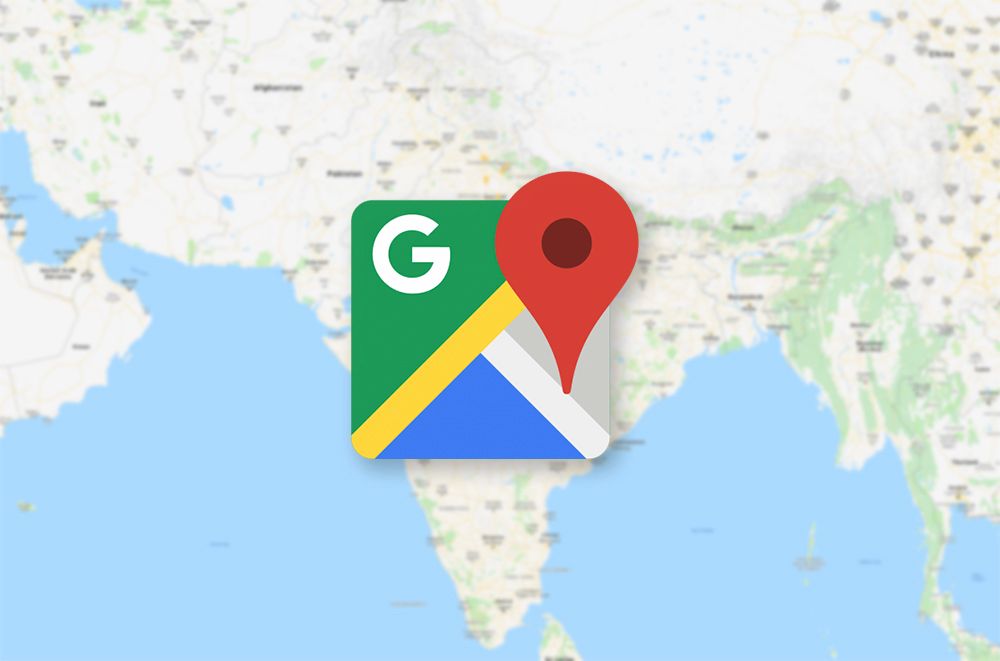Table of Contents
Once it comes to the web mapping services nowaday, Google Maps is widely considered to be among the leading names. From aerial photographs to street views, Google Maps is able to provide people with all kinds of details which makes it ideal for various applications. Still, while Google Maps is undoubtedly convenient, many of its users nonetheless experience a number of issues now and then. One of the most common complaints about the web mapping service of Google happens to be Google Maps CPU usage.
Want to know what causes the CPU usage of Google Maps to be so high and how to address that? Then you must take a close look at this article. Down below, you would be introduced to everything that you need to keep in mind about Google Maps CPU usage and methods to decrease it.
How Come Google Maps Is Too CPU-Intensive At Times
Overall, Google Maps is pretty light compared to its contemporaries but as it’s set to display points of interest, routes, landmarks and alike, things may get a bit slow. In addition to that, several issues in the background could lead to spikes in the CPU usage of Google Maps. Luckily, in most cases, users of Google Maps should be able to tackle the increases in CPU usage by themselves. By tweaking the settings here and there, you should have no trouble bringing Google Maps CPU usage back to normal.
Reducing Google Maps CPU Usage: What You Have To Do
Turn on browser hardware acceleration
A wide range of popular web browsers packs a little-known option that is called “Use hardware acceleration when available”. Once that option is checked, the browsers will pass bulky tasks including rendering of graphic and video to specialized hardware. Keeping the option enabled allows people to improve the performance of browsers and free up the CPU for other tasks.
For Chrome
- Step 1: Go to Customize and control Chrome
- Step 2: Select Settings and tap Advanced
- Step 3: Move to System and enable the switch beside Use hardware acceleration when available
- Step 4: Relaunch the browser
For Firefox
- Step 1: Open menu and choose Options
- Step 2: Scroll down to General and locate Performance
- Step 3: Uncheck Use recommended performance settings to make Use hardware acceleration when available
- show up
- Step 4: Check the box next to Use hardware acceleration when available
For Opera
- Step 1: Open browser menu and hit Settings
- Step 2: Tap Advanced and select Browser
- Step 3: Go To System and swipe the switch alongside Use hardware acceleration when available
- Step 4: Relaunch the browser
Clear Google Maps cached data
Like many applications, Google Maps stores cached data on computers the first time it’s used which facilitates subsequent runs. That being said, as time passes by, the cached data of Google Maps may become corrupted and negatively affect functions. Hence, while addressing Google Maps CPU usage, numerous people deem clearing the cache data to be the go-to solution. It’s noteworthy that if you clear the cache data, you would be logged out of your Google account and have to sign in again.
Speed Up Google Maps: Suggestions
So Google Maps seems to run sluggishly on your device? Then it’s strongly recommended that you implement these measures
- Check up on internet connection: As mentioned above, Google Maps is a web mapping service so it only runs smoothly with a stable internet connection. To have a good experience with Google Maps, it’s essential that you examine the internet connection from time to time and resolve potential problems.
- Keep browser up-to-date: It’s hard to utilize the features and functions of Google Maps with obsolete browsers. That is why you should keep an eye out for updates of your web browser.
- Consider turning off Data Saver: Data Saver is an extension that lets people keep applications from using too much data. While it’s handy to have around, Data Saver may impair the operation of a number of programs and services. So if you like to improve the processing speed of Google Maps, you have to think about disabling Data Saver.

A senior Android developer at 4Gbritain.org who provides detailed & useful tutorials & guides for Android and mobile users community. He is familiar with Kotlin, Android Studio, and Android Development ….With a profound passion for innovation, a solid educational foundation, and years of hands-on experience, Hien Pham is here to make a difference in the dynamic world of mobile development.

/cdn.vox-cdn.com/uploads/chorus_image/image/61158765/google-maps-theverge-8_1020.1419979556.0.jpg)