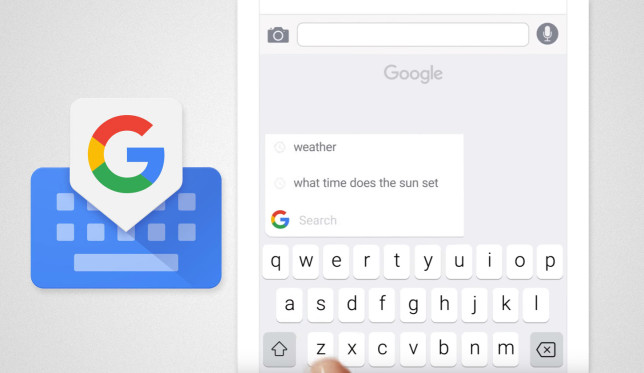Table of Contents
Gboard GIF not working Android is usually the result of hiccups and the best solution is to restart the device. Aside From that, you could consider uninstalling and reinstalling Gboard, clearing cache, updating the Gboard, switching to another keyboard, performing a factory reset, etc. Continue reading to get Gboard back to working order.
Gboard Keyboard
Like any other keyboard on the Android operating system, Gboard is made up of many features that allow the users to send text and perform other actions while interacting with the phone and other users. Gboard is the right application to go for to remove the crudeness in the Android keyboard that comes preinstalled on the android device.
Based on the features of the application, while using the Gboard, many android users complained about many features freezing, and the application is suddenly slowing in response to touches. These problems are evident in many android communities in the form of questions aiming at getting a solution to Gboard gif not working
Gboard gif not working: Causes
Absolutely annoying when your Gif does not work when you are about to cap out the fun while messaging your acquittances thereby, ruining the fun of interacting with your friends. The causes of your application can be due to many things that will be discussed in this article.
- The Application: Because it is a third-party application, the error might be due to a problem in the running of the processes that allow it to performs its actions
- Cache: Caches are the way many applications on Android keep up with their users while offering exceptional users experience. Accumulation of cache while providing top-notch users experience can also cause Gboard gif not working
Gboard gif not working: Solutions
The most important part of the article, these are what you can try to solve the problem Gboard gif not working. The solutions are all independent of each other, and the article will do justice by taking you through what you can do.
Restart your android device
This method is the general troubleshooting method for any device. It should correct anything that can be linked to your android keyboard force stopping.
Uninstall Gboard
This method is heavily recommended if the previously discussed methods do not work, and there is no update on Google Play Store. You can simply uninstall Gboard and reinstall again. While reinstalling, makes sure that you use the Google play store to avoid the addition of malicious content.
Clear Cache
The cache is important but can be a hindrance to the running of several applications on Android. To clear the cache of the android keyboard, navigate to Settings > Application > Gboard > Storage, then clear the cache. Restart your device, and Gboard should work normally.
Update the Application
The error might have been corrected in the newer update, and you should update it. You can navigate to the Google Play Store for your update
Running Process
If the problem is because of error in the running process, you should force stop the process. This method is ideal because Gboard is a third-party application. To force-stop, the application, follow these steps
- Navigate to Settings > Application > Gboard
- Select force stop
After you have force stopped Gboard, you can launch the application again, and you shouldn’t get the same problem of Gboard gif not working
Download another Keyboard
If the problem is with Gboard, and there are many third-party applications on the internet/Google Play Store, you can simply download another one. There are many top-notched keyboard applications, such as SwiftKey and TouchPal. Download any of this from here
Factory Reset
Although this is going extreme if the problem seems to be your device and after trying all the above methods, you can try a factory reset. However, you must note that these methods should only be tried if it is your device that is causing your Gboard to behave abnormally. Factory reset must be done while being careful of FRP.
Disable FRP Before Factory Resetting
This process depends on the age of your device. Old devices need several steps, while new devices are straight forward.
When you want to disable the FRP in new devices, it is advised to perform the factory reset using the Settings. The factory reset on Settings depends on the Android version. For Android Pie, navigate to Settings > System > Reset Options > Factory data reset. If this is done, there is no need for error in new devices
For old devices, you must delete all the accounts present on your device manually. These are the steps that you must take to ensure that FRP is not triggered.
- You must navigate to settings and remove the security that is present on your phone (although it might not be needed, it might be required for some other phones).
- Navigate to Settings > Accounts to remove all the Google accounts that are under Accounts. Make sure you remove all the accounts there.
- You can then perform the factory reset.
If you have not logged in your google mail on the Android device you are trying to factory reset, do not perform a factory reset through the bootloader.

A senior Android developer at 4Gbritain.org who provides detailed & useful tutorials & guides for Android and mobile users community. He is familiar with Kotlin, Android Studio, and Android Development ….With a profound passion for innovation, a solid educational foundation, and years of hands-on experience, Hien Pham is here to make a difference in the dynamic world of mobile development.