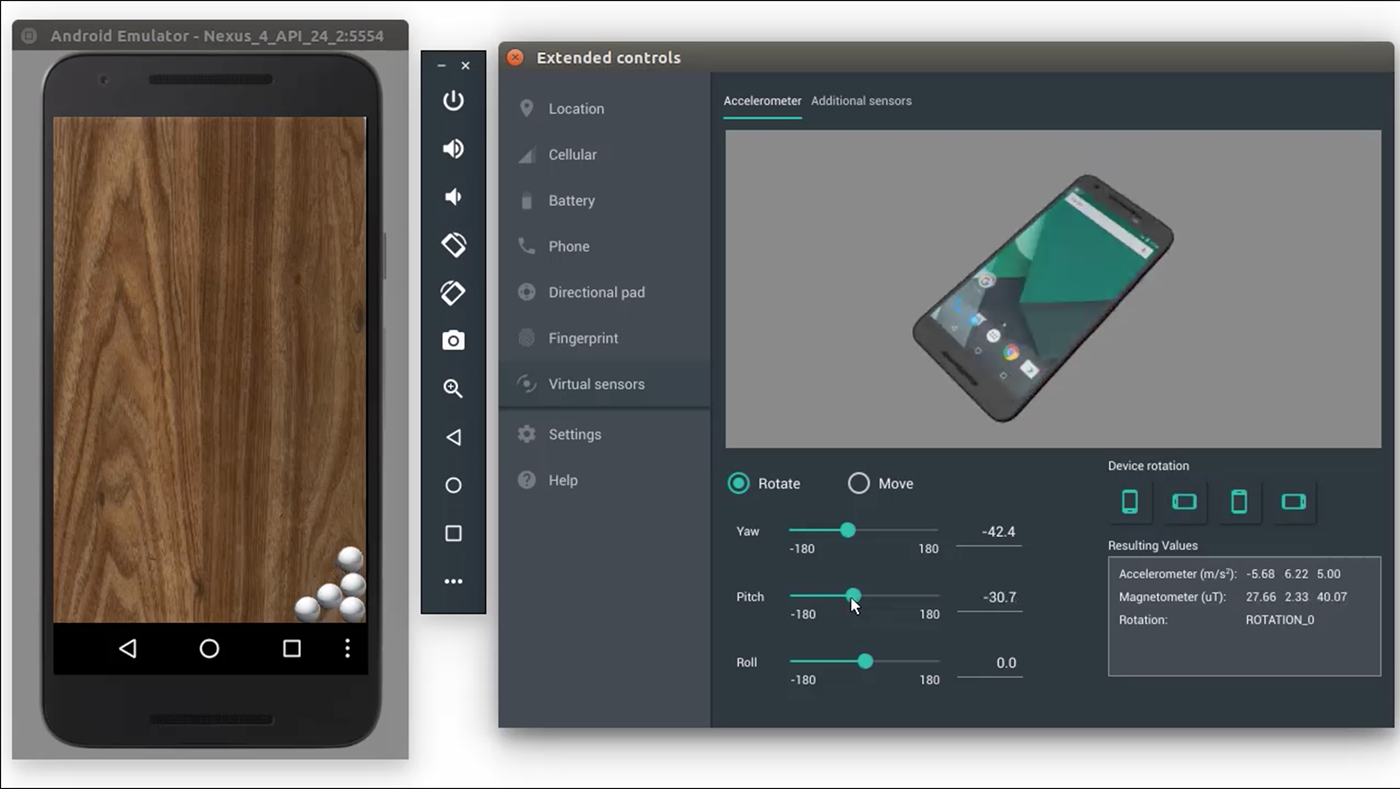Table of Contents
Android emulator users are subjected to the problem Emulator: Process finished with exit code -1073741819 (0xC0000005). This article carefully explains what the problem is about and the solutions
ANDROID EMULATOR
Android Operating System is an open sourced platform that allows developers to tweak the source codes in their way. Tweaking the codes is done at the user’s risk and required a level of professionalism.
Android devices are known to run the operating separately from others such as the iOS and Windows, however what if you can run the android operating system on other operating systems. This action is where an android emulator comes in. An android emulator allows you to simulate what is happening on the windows operating system. There are many android emulators on the macOS from which you can help yourself out.
Android emulators are majorly used for testing out applications that are just developed. Using it is much better than using the physical android device because it is faster and much easier to do. For example, data transfer using the emulator is done at a higher speed than when using the USB
The Android Emulator can be used for many things, for example:
- You can run your application on the Android emulator, to test for completion and bugs
- You can make a snapshot which is a stored image of an Android Virtual Device
- You can save Quick Boot snapshots
The use of an Android emulator cannot be that smooth, with the presence of many problems that affect its users.
CAUSES
One of the most common errors seen with android emulators is Process finished with exit code -1073741819 (0xC0000005). Accompanied by the android emulator, either force stopping or not to respond. Also, the problem can be in the form of the android emulator not working at all. It does not matter whether you’re your emulator has been working flawlessly before, it is common to have the problem at any point in time
CAUSES OF THE ERROR
What can you do to remove the chances of the problem occurring at first? This is by noting what the cause might be. Using myself as an example, for some times, my android emulator has been working effortlessly without any problem. I use Android Studio 3.2, and then the problem appeared after some weeks in which it forces stops and makes me lose all my works.
To eradicate the problem, I started clearing the emulator cache, deleted my profile, and added a new one. However, all these did not work
I later found that the major reason the problem occurs is when I close the emulator while building one of my applications, the RAM requirement, or after performing an update.
SOLUTIONS
There are many things you can try to find the solution to the Emulator: Process finished with exit code -1073741819 (0xC0000005).
METHOD ONE
The RAM is very important when looking for a solution to the problem. The first thing to do considering the RAM is to check whether the disk is already full or not. The disk is full might be due to you creating many virtual devices that are not used.
Also, it is better to use a Pen Drive as a RAM and set the RAM size of the android emulator to be maximum.
Many people also use the HDD as the RAM
To alter the size of the RAM allocated for the Android emulator, follow these steps:
- Navigate to your File Explorer
- Right Click in the This PC window
- Click on Properties
- Select Advanced System Settings
- Select Performance
- Select Advanced
- Select the Settings under Performance
- Select the Advanced tab under the opened Performance option
- Select Change under Virtual Memory
- Uncheck the Automatically manage paging file size of all drivers
- Select Custom Size
- Enter the amount that was placed in the Space Available
- Click on Set and then Okay
- Restart your computer
METHOD TWO
Another method to solve the problem is by following this step
- Navigate to Tools
- Select SDK Manager
- Select Android SDK
- Select Appearance and Behavior
- Select System Settings
- Select Android SDK
- Navigate SDK Tools
- Select Intel x86 Emulator Accelerometer and install
METHOD THREE
If it is an issue related to the driver, this is the best way to solve the problem. Simply follow these steps
- navigate to your SDK location
- Navigate to Extras
- Navigate to Intel
- Select Hardware_Accelerated_Execution_Manager
- Run the Intelhaxm-android.exe installer
Running the application should update the driver.
METHOD FOUR
Another method that can work is by deselecting the Hyper-V on your Windows operating system. To deselect the feature, follow these step
- Punch in the Windows + W key to open the Settings
- Select Turn Windows features on and off
- Search for Hyper-V and deselect it
METHOD FIVE
All the methods to solve the problem are independent of each other. IF any of the previously discussed methods do not work, you can try this method.
- You can uninstall the Android Studio from your computer using the Add and Remove Program. After deleting via the feature, remove all the files related to the android emulator by navigating to the C:\UsersUser] and deleting folders such as android.AndroidStudioX.X, Android
- After doing the above, navigate to C:\UsersUser]\AppData\Local and remove any folder that is related to the android emulator
- Restart your system
- Download the official app from their official site
- While installing, do not allow your computer to import any old settings
- After installation, navigate to Tools>Android> AVD manager to launch AVD
- Create a Pixel 2 device with a 4GB RAM and android API x86
It should run smoothly
METHOD SIX
You can edit the Graphics of the AVD to solve the problem. Simply follow these steps
- Select Tools
- Select Androids
- Click on AVD Manager
- Click on Actions
- Select Edit
- Click on Show Advanced Settings
- Select Graphics
- Edit the Software.

A senior Android developer at 4Gbritain.org who provides detailed & useful tutorials & guides for Android and mobile users community. He is familiar with Kotlin, Android Studio, and Android Development ….With a profound passion for innovation, a solid educational foundation, and years of hands-on experience, Hien Pham is here to make a difference in the dynamic world of mobile development.