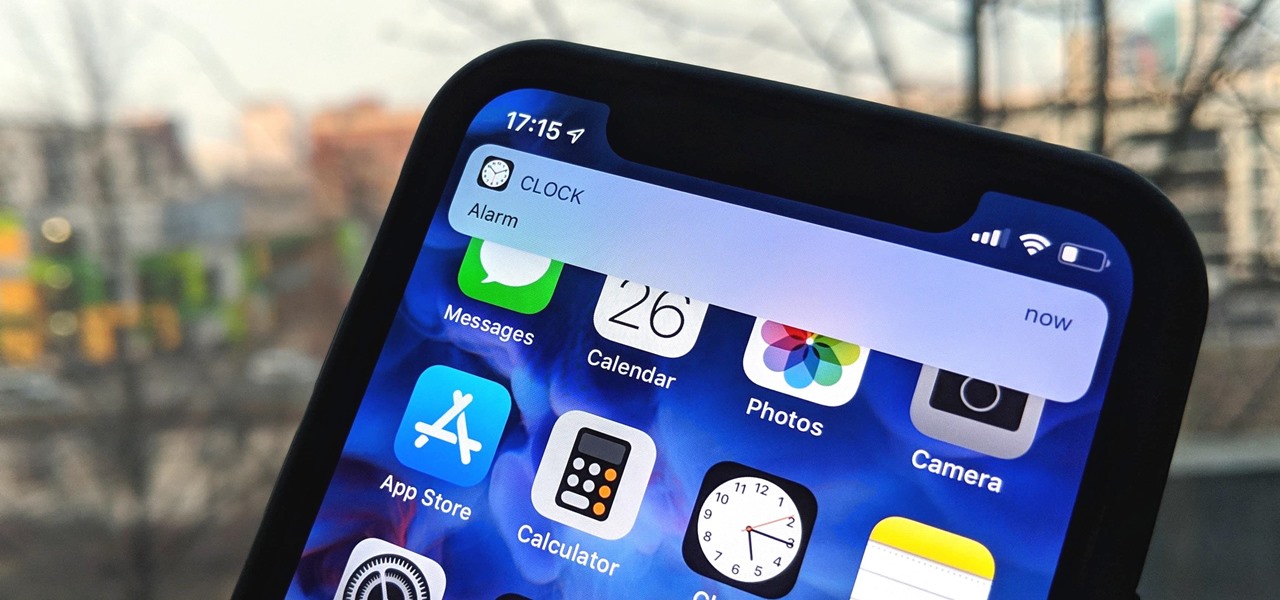Table of Contents
When people opt to keep their phones close-by but also don’t want them to make a noise, Silent Mode tends to be used. Once engaged, Silent Mode mute all sounds coming from phones until phone owners deactivate it. In the usual cases, Silent Mode operates smoothly but it nonetheless experiences hiccups on occasions. One of the most common complaints surrounding Silent Mode of phones happens to be the “Phone is in Silent Mode. You might miss calls” spam.
Frustrated by the constant Silent Mode notification but don’t know how to address it? Then this article may be able to help you out. Down below, you would be provided with everything you must remember to put an end to the Silent Mode spam.
What Needs To Be Done
Problems with phone notifications could be solved in various ways but regarding the “Phone is in Silent Mode. You might miss calls” spam, you should try out the following methods
Restart
Despite its simplicity, the “turn it off and on again” trick could solve lots of errors on mobile devices. Therefore, one of the first things you need to do while facing the Silent Mode notification spam is to restart your device a few times. In order to avoid compromising the hardware integrity, after turning off your device, you should wait at least deity seconds before turning it on again.
Disable Do Not Disturb (DND) setting
On multiple devices, the Do Not Disturb setting lets people mute noise, remove visual disturbances, prioritize messages and more. Interestingly, by using the DND setting, it’s possible to program devices to automatically enable Silent Mode under particular conditions. If your device is suddenly plagued by the “Phone is in Silent Mode. You might miss calls” spam, consider disabling the Do Not Disturb setting.
- Step 1: Go to Setting and select Sound
- Step 2: Hit Do Not Disturb
- Step 3: Disable all settings related to automatic activations
Disable the Peel Remote application
In case you don’t know, Peel Remote is an app that turns devices into remotes which prove handy in a wide range of situations. That being said, Peel Remote is also known to cause several problems to phones and the spamming of Silent Mode notification is a prime example.
- Step 1: Go to Setting and select Apps
- Step 2: Hit Disable, tap Storage and clear data
- Step 3: Return to Setting to and choose Notification
- Step 4: Move the switch next to Peel Remote to the off position
Uninstall third-party apps
The “Phone is in Silent Mode. You might miss calls” spam still persists on your device? Then third-party apps may be at fault here and to confirm that, you should go into Safe Mode. For your information, when Safe Mode is activated, every third-party app on your device is going to be disabled. If the Silent Mode notification spam vanishes without traces the moment your device enters Safe Mode, you could be certain that the culprit is one of the third-party apps.
To determine which application is behind the constant Silent Mode notification, it’s suggested that you pay attention to permission. Disable apps with permission to Sound setting one by one until the Silent Mode notification spam comes to a halt. Proceed to uninstall the app that you disable prior to the ceasing of the notification and you would be good.
Frequently Asked Questions About Notifications
Could I change the sound of my notifications?
To help owners of phones differentiate notifications from each other, a number of devices permit the adjustment of notification sounds. Assuming that your phone is one of such devices, you should be able to find settings for modifications of notification sounds in the Notification category.
Is it possible to push back notifications?
If important notifications come up but your hands happen to be tied, you could push them back by setting timers. That would allow you to turn the notifications into reminders.
What should I do to recover notifications that I accidentally clear?
It’s common for people to instinctively tap and clear notifications only to realize that they have removed important alerts. Fortunately, plenty of devices nowadays come with a hidden Notification Log that contains all alerts. In order to access that, you have to long-press an empty spot on the home screen, select Widgets then tap Settings. At that point, the Notification Log is going to show up without fail.
How may I change the behavior of notifications?
By default, notifications present themselves on the screen accompanied by sounds but you could change their behavior to your style. You simply have to go to the Notification category, tap Behavior and apply changes to the settings as you like.

A senior Android developer at 4Gbritain.org who provides detailed & useful tutorials & guides for Android and mobile users community. He is familiar with Kotlin, Android Studio, and Android Development ….With a profound passion for innovation, a solid educational foundation, and years of hands-on experience, Hien Pham is here to make a difference in the dynamic world of mobile development.