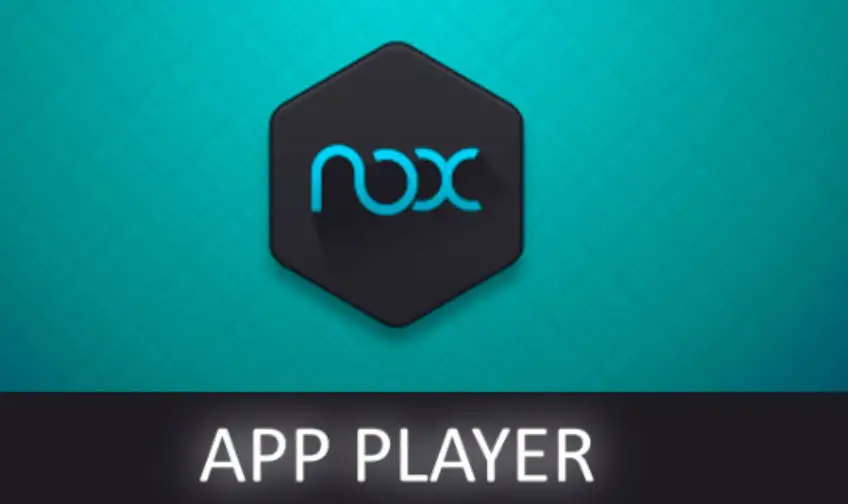Table of Contents
About Nox emulator keyboard not working, it’s possible that Nox is out-of-date and you need to download and install the latest version. In the case that the issue persists, you should tweak app settings, restart, upgrade Android version and so on. Spare a bit of your time to check out this article and bring Nox back to normal.
Nox emulator app and its features
If there’s a need to use some of the apps on your android phone on your PC, there’s no better app to assist you than the Nox emulator. In terms of ease of use, efficiency in running apps, speed of controlling Android games or apps, the Nox emulator ticks all these boxes.
Another very endearing feature of the app is that it’s absolutely free!. There’s no need to pay a dime to upgrade to a premium version or remove those annoying ads that come with most apps nowadays. Here are some of the awesome features that come with using the Nox emulator:
GREAT SPEED
This one is for gamers. If you’re tired of playing your android games on your mobile phone due to the laggy RAM, then the Nox emulator is the app for you. It has arguably the best gaming speed that can be desired on an Android emulator.
MULTIPLE INSTANCES MODE
This is one feature that cannot be found on other Android emulators. Once this feature is turned on, it allows you to run as many Android applications as your PC can handle at once. You can play a game and run your messaging apps at once. All that is needed is just to open a new instance and run the other app.
CUSTOMIZABLE SETTINGS
The app also has a lot of settings that can be tweaked. The graphics rendering mode, the frame settings, and even the performance settings can all be changed.
The number of cores of CPU and even the amount of gigabytes of RAM that the app can be allowed to use can also be assigned (awesome, right?!).
The app also runs In both the Windows and Mac OS, so the issue of compatibility is sorted (it doesn’t run on Linux OS). The display can also be changed from full screen to either 720p or full HD resolution.
ROOT ACCESS
The fact that the app also comes with ready-made root access is also a huge thumbs up to the developers of the app. With the root, the files on your PC can be easily accessed by Nox, which is not allowed in other emulators.
All these features make the Nox emulator a hell of a package to come for free (almost sounds too good to be true!)
Nox emulator keyboard not working
Even with the many amazing features that come with the Nox emulator, the emulator keyboard (both hardware and software) not working is a problem many users had to face at a point. Here are some reasons that could cause this issue:
ANDROID VERSION
The emulator apps run on Android 4.4.1 KitKat. It is possible that due to the incompatibility of the android version of the app being run and the Nox emulator, the keyboard stops working.
OUTDATED APP
Another factor that could cause the keyboard input to stop working is using an outdated version of the Nox emulator. This might not only stop the Nox emulator keyboard from working but might also cause some other glitches in the app.
WRONG SETTINGS
Sometimes, it could just be a wrong setting either on the system or on the Nox app itself that is causing the problem.
MEMORY OVERLOAD
When the RAM of your system is already overworked (especially for low budget systems), there is a tendency for some apps to malfunction. This could also cause the problem. If this is the case, try to free up some space on your system.
Solutions to Nox emulator keyboard not working
Here are a few ways to make the Nox app accept keyboard input again:
CHANGE THE APP SETTINGS: As mentioned earlier, the problem could be a result of some wrong settings applied in the app. To change the app settings:
- Eclipse > Window menu> AVD Manager
- Select your virtual device
- Click Edit
- Under Hardware, Click New
- Select Keyboard Support
- Select value as Yes
UPGRADE THE APP: Using an outdated version of the app could cause the app to malfunction. To upgrade the app:
- Visit the official website of the Nox app (https//:bignox.com)
- Download the latest version of the app
- Install this version of the app and restart the app
RESTART THE APP/PC: Sometimes, all that is required is just to restart the app or PC, and the Nox emulator keyboard would work normally.
UPGRADE ANDROID VERSION: Another cause of the emulator keyboard malfunctioning is due to the use of an outdated android version on the Nox app. To update the android version of the app:
- Click on ‘Nox multi-drive’ icon
- Click on ‘Add emulator’ at the bottom right corner
- Click on the newest android version found there and it will automatically install
- Delete the former version in use
- Check the box for the newly installed android version and click on ‘Start.’
- The Nox app will restart, and the problem should be solved.
Another way to solve the problem is to change the config.ini file in your .android directory.
Open the AVD file, and it will show you a list of virtual devices.
Open the config.ini of the device in a notepad.
Copy the text: “hw.keyboard = yes”
This should rectify the keyboard issue
Another way is to open hardware-qemu.ini file located in the same directory as the above file.
Change the hw.keyboard from “no” to “yes.”

A senior Android developer at 4Gbritain.org who provides detailed & useful tutorials & guides for Android and mobile users community. He is familiar with Kotlin, Android Studio, and Android Development ….With a profound passion for innovation, a solid educational foundation, and years of hands-on experience, Hien Pham is here to make a difference in the dynamic world of mobile development.